 Apple’s core iOS apps are good enough for what they are intended for but there are much better apps out there that can improve your iPhone or iPad experience. A lot of them are free and the others are worth the price tag. Here I will offer a list and short review of each.
Apple’s core iOS apps are good enough for what they are intended for but there are much better apps out there that can improve your iPhone or iPad experience. A lot of them are free and the others are worth the price tag. Here I will offer a list and short review of each.
Weather
 Yahoo! Weather – A gorgeous and elegant app with much more info such as hourly and five day forecast, radar map, wind & pressure, precipitation, sunrise & sundown times, and moon info all with beautiful background pics from Flickr – Free for iPhone
Yahoo! Weather – A gorgeous and elegant app with much more info such as hourly and five day forecast, radar map, wind & pressure, precipitation, sunrise & sundown times, and moon info all with beautiful background pics from Flickr – Free for iPhone
Calendar
 Calendars by Readdle – A free alternative for both the iPhone and iPad. I love that you can swipe between each month instead of hitting left or right arrow buttons. Also, instead of seeing colored dots where you have appointments you can actually read them in the month-view calendar. Much better especially when you want to quickly glance at what you have going on. – Free for iPhone and iPad.
Calendars by Readdle – A free alternative for both the iPhone and iPad. I love that you can swipe between each month instead of hitting left or right arrow buttons. Also, instead of seeing colored dots where you have appointments you can actually read them in the month-view calendar. Much better especially when you want to quickly glance at what you have going on. – Free for iPhone and iPad.
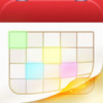 Fantastical – A beautiful app that makes entering appointments much much easier. Instead of entering information in specific fields you just enter or even speak the info in a natural language and it will detect automatically and appropriately input the info for you. For instance, just say or type, “Department Meeting on Tuesday at 9:30,” and it will input the info correctly for you. There are even animations that show you the info being input. Another key feature is the ability to swipe between the different months unlike the stock Calendar app which makes you press arrow buttons to go between months. Swiping just feels much more natural. Lastly, I love that your appointments are listed below the calendar and you can scroll through them vertically. As you scroll the highlighted day on the above calendar also follows along. $4.99 for iPhone.
Fantastical – A beautiful app that makes entering appointments much much easier. Instead of entering information in specific fields you just enter or even speak the info in a natural language and it will detect automatically and appropriately input the info for you. For instance, just say or type, “Department Meeting on Tuesday at 9:30,” and it will input the info correctly for you. There are even animations that show you the info being input. Another key feature is the ability to swipe between the different months unlike the stock Calendar app which makes you press arrow buttons to go between months. Swiping just feels much more natural. Lastly, I love that your appointments are listed below the calendar and you can scroll through them vertically. As you scroll the highlighted day on the above calendar also follows along. $4.99 for iPhone.
YouTube
 YouTube – With iOS 6 Apple decided to nix the YouTube app. Thankfully Google made an official YouTube app with much more features. Free for iPhone and iPad.
YouTube – With iOS 6 Apple decided to nix the YouTube app. Thankfully Google made an official YouTube app with much more features. Free for iPhone and iPad.
 Jasmine – This YouTube alternative app is much more elegant than Google’s official entry. It has a cleaner user interface which makes the experience more enjoyable. Read my full review on Jasmine here. Free for iPhone and iPad.
Jasmine – This YouTube alternative app is much more elegant than Google’s official entry. It has a cleaner user interface which makes the experience more enjoyable. Read my full review on Jasmine here. Free for iPhone and iPad.
Maps
 Google Maps – With iOS 6 Apple tossed out the stock Google based Maps app and created their own Maps app based on TomTom data which is focused mainly for drivers and public transportation commuters are forced to find third party apps. Just like they did when YouTube got nixed, Google created an official Google Maps app which gives directions for driving, walking, and public transportation. And, just like Apple Maps, it now gives turn-by-turn voice guided directions for driving. What is better than Apple Maps is that you can scroll around the map to see what is ahead while it is giving you turn-by-turn directions. In Apple Maps your screen is stuck to where you are located so you cannot freely see what is up ahead. Read my post on how to ask Siri for directions and have them open through Google Maps instead of Apple Maps here. Free for iPhone. iPad availability coming soon.
Google Maps – With iOS 6 Apple tossed out the stock Google based Maps app and created their own Maps app based on TomTom data which is focused mainly for drivers and public transportation commuters are forced to find third party apps. Just like they did when YouTube got nixed, Google created an official Google Maps app which gives directions for driving, walking, and public transportation. And, just like Apple Maps, it now gives turn-by-turn voice guided directions for driving. What is better than Apple Maps is that you can scroll around the map to see what is ahead while it is giving you turn-by-turn directions. In Apple Maps your screen is stuck to where you are located so you cannot freely see what is up ahead. Read my post on how to ask Siri for directions and have them open through Google Maps instead of Apple Maps here. Free for iPhone. iPad availability coming soon.
 GMail – Google’s official GMail app is a great replacement for e-mail especially if you like to read your emails in conversation style something Apple’s Mail app sadly lacks. GMail also has a fun animation when you pull down to refresh. Free for iPhone and iPad.
GMail – Google’s official GMail app is a great replacement for e-mail especially if you like to read your emails in conversation style something Apple’s Mail app sadly lacks. GMail also has a fun animation when you pull down to refresh. Free for iPhone and iPad.
 Mailbox – Mailbox is a slick app that allows you to easily organize your email. Generally, people just have an endless amount of email in their inbox and have to scan through just to find ones worth opening. Mailbox makes it a breeze to organize your inbox. It allows you to swipe an email to the right to archive it. If you long-swipe to the right it will delete it. No confirmation needed for either action. Swipe to the left to remind yourself to read it later. A menu of icons appear to pick when a general time for you to read the email is.
Mailbox – Mailbox is a slick app that allows you to easily organize your email. Generally, people just have an endless amount of email in their inbox and have to scan through just to find ones worth opening. Mailbox makes it a breeze to organize your inbox. It allows you to swipe an email to the right to archive it. If you long-swipe to the right it will delete it. No confirmation needed for either action. Swipe to the left to remind yourself to read it later. A menu of icons appear to pick when a general time for you to read the email is.
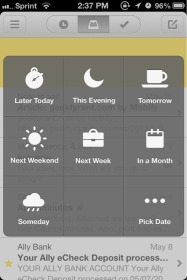
It will then notify you during that time to remind you to go back to that email. Long-swipe to the left and it will categorize your email using your GMail Labels. It is essentially like putting your emails into folders. I’ve never used GMail Labels before but this app does a superb job making it simple to categorize your email. Here are the labels I created for myself.
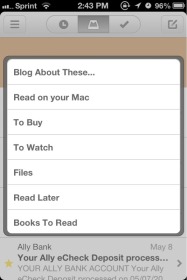
Of course you would create your own Labels to suit your need. Mailbox makes it very easy to do this. Free for iPhone.
Notes
 Evernote – An excellent note-taking app with much more options than Apple’s Notes app. You can create notebooks to organize your notes. You can also view your notes by date. Above the keyboard in the iPad version there is a toolbar so you can easily bold, underline, italic, bullet, number, undo, redo, and more. For the iPhone version there is a button just above the keyboard that switches your keyboard into the toolbar to access those font options. You can also add pictures directly into your notes. Another great thing is that your notes don’t just sync within your iPhone and iPad but they can be accessed through any device with Internet. From your browser just log in at evernote.com or you can even download the free Mac or pc app onto your computer. Free on iPhone and iPad.
Evernote – An excellent note-taking app with much more options than Apple’s Notes app. You can create notebooks to organize your notes. You can also view your notes by date. Above the keyboard in the iPad version there is a toolbar so you can easily bold, underline, italic, bullet, number, undo, redo, and more. For the iPhone version there is a button just above the keyboard that switches your keyboard into the toolbar to access those font options. You can also add pictures directly into your notes. Another great thing is that your notes don’t just sync within your iPhone and iPad but they can be accessed through any device with Internet. From your browser just log in at evernote.com or you can even download the free Mac or pc app onto your computer. Free on iPhone and iPad.
Safari
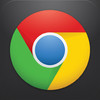 Chrome – Google Chrome is just a smoother browser than Safari for iPhone or iPad. It loads just as fast. I find it more fluid, easier to enter web addresses, and the tabs are easier to scroll through or delete. In the iPhone, tabs are stacked like a deck of cards and you scroll through them vertically. To delete a tab just swipe to the left or right. Tabs on the iPad appear on the top just like tabs on a computer browser. I also appreciate that when entering a web address Chrome adds an extra row of keys for a colon, period, dash, slash, and .com button. Free for iPhone and iPad.
Chrome – Google Chrome is just a smoother browser than Safari for iPhone or iPad. It loads just as fast. I find it more fluid, easier to enter web addresses, and the tabs are easier to scroll through or delete. In the iPhone, tabs are stacked like a deck of cards and you scroll through them vertically. To delete a tab just swipe to the left or right. Tabs on the iPad appear on the top just like tabs on a computer browser. I also appreciate that when entering a web address Chrome adds an extra row of keys for a colon, period, dash, slash, and .com button. Free for iPhone and iPad.
Siri
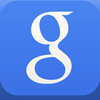 Google Search/Google Now – I gotta hand it to google. Their Google Search app with Google Now is a pleasure to use compared to Siri. The sound effects and voice is soothing compared to Siri. Granted it is not as simple to activate as Siri where all you have to do is hold down on the home button for two seconds. With Google Search you have to open the app, then press the microphone icon, and then you can finally speak. Even though there are more actions to finally activate Google Voice Search there are cards below that you can scroll through even before you search for anything. This is what is called Google Now. The app includes these cards that it expects you to want to know at that moment. So it may have directions for work or home ready for you. Just select that card and Google Maps opens up for you with your directions. Or you might want to know the weather or the score for your favorite sports teams. Even movie times at local theaters are provided. It is all ready found for you. That is Google Now. So in that sense it is faster than asking Siri. Free for iPhone and iPad.
Google Search/Google Now – I gotta hand it to google. Their Google Search app with Google Now is a pleasure to use compared to Siri. The sound effects and voice is soothing compared to Siri. Granted it is not as simple to activate as Siri where all you have to do is hold down on the home button for two seconds. With Google Search you have to open the app, then press the microphone icon, and then you can finally speak. Even though there are more actions to finally activate Google Voice Search there are cards below that you can scroll through even before you search for anything. This is what is called Google Now. The app includes these cards that it expects you to want to know at that moment. So it may have directions for work or home ready for you. Just select that card and Google Maps opens up for you with your directions. Or you might want to know the weather or the score for your favorite sports teams. Even movie times at local theaters are provided. It is all ready found for you. That is Google Now. So in that sense it is faster than asking Siri. Free for iPhone and iPad.
Photo Stream
 Amazon Cloud Drive Photos – Apple’s Photo Stream limits you to 1,000 photos to be backed up. If you take the time to upload your pictures to Amazon Cloud Drive Photos you will not have a limit to the number of pictures you can have backed up. The only limit is the 5 GB of storage gives you for using their Cloud Drive service. So if you need to make room on your iPhone simply upload them to Amazon Cloud Drive and then delete them from your phone. This will open up a ton of space. You can then later download your photos by logging into Amazon Cloud Drive from your browser or, even easier, you can install the free Amazon Cloud Drive desktop app onto your Mac or PC. The desktop app adds a folder in your Finder so it feels like all your photos in your Amazon Cloud Drive are already on your computer. Free for iPhone.
Amazon Cloud Drive Photos – Apple’s Photo Stream limits you to 1,000 photos to be backed up. If you take the time to upload your pictures to Amazon Cloud Drive Photos you will not have a limit to the number of pictures you can have backed up. The only limit is the 5 GB of storage gives you for using their Cloud Drive service. So if you need to make room on your iPhone simply upload them to Amazon Cloud Drive and then delete them from your phone. This will open up a ton of space. You can then later download your photos by logging into Amazon Cloud Drive from your browser or, even easier, you can install the free Amazon Cloud Drive desktop app onto your Mac or PC. The desktop app adds a folder in your Finder so it feels like all your photos in your Amazon Cloud Drive are already on your computer. Free for iPhone.
Reminders
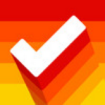 Clear – Reminders is a to-do list app that also has the option to alert you at certain times or locations to do them. I find the Reminders app pretty cumbersome to use. This app seriously needs a refresh. Clear is a beautiful to-do list app. It uses gestures to make for a natural feel. Swipe to the right to mark complete, swipe to the left to delete, and swipe down to create a new task. Hold down on a task and then drag it up or down to move it around based on priority. It is a so much more intuitive app and so fun and easy to use. That being said Reminders does have alerts you can set. Clear purposely does not have this feature because it is more of a to-do list app than it is a reminders app. For more on Clear please check out my review. $1.99 for iPhone.
Clear – Reminders is a to-do list app that also has the option to alert you at certain times or locations to do them. I find the Reminders app pretty cumbersome to use. This app seriously needs a refresh. Clear is a beautiful to-do list app. It uses gestures to make for a natural feel. Swipe to the right to mark complete, swipe to the left to delete, and swipe down to create a new task. Hold down on a task and then drag it up or down to move it around based on priority. It is a so much more intuitive app and so fun and easy to use. That being said Reminders does have alerts you can set. Clear purposely does not have this feature because it is more of a to-do list app than it is a reminders app. For more on Clear please check out my review. $1.99 for iPhone.
iMessage & FaceTime
 Hangouts – Google’s new messaging app takes the messaging and video chat features of Google+ along with the GTalk feature of GMail and unifies them into a single app called Hangouts. The messaging and video chatting experience may not be better compared to iMessage and FaceTime but I still recommend having Hangouts installed because it is more diverse. The experience is equal but iMessage and FaceTime are obviously only compatible with those who are using Apple products. If you want to message, group chat, or video chat with anyone using an Android phone or a Windows computer then Hangouts is the way to go. Free for iPhone and iPad.
Hangouts – Google’s new messaging app takes the messaging and video chat features of Google+ along with the GTalk feature of GMail and unifies them into a single app called Hangouts. The messaging and video chatting experience may not be better compared to iMessage and FaceTime but I still recommend having Hangouts installed because it is more diverse. The experience is equal but iMessage and FaceTime are obviously only compatible with those who are using Apple products. If you want to message, group chat, or video chat with anyone using an Android phone or a Windows computer then Hangouts is the way to go. Free for iPhone and iPad.
So those are my recommendations for improving your iPhone and iPad experience over Apple’s core stock apps. Of course Apple can and hopefully will improve their own apps with iOS 7 which I’m all for. If you’ve been following Apple news Scott Forestall, the Senior Vice President for iOS Software, who over saw design for iOS was let go and his responsibilities are now absorbed by Jonathan Ive, the Senior Vice President of Industrial Design, who is responsible for the hardware design of Apple products. He now is in charge of both software and hardware design. Pretty cool position to have I’d say 😉 iOS 7 will be the first update overseen by Ive so we shall see how his minimalist style sneaks in and replaces Forestall’s skeumorphic design style. (More info on that here.)
Hope you enjoyed my input and I hope that you find these apps more productive as I do. Let me know your thoughts in the comments. Thanks!



I am regular visitor, how are you everybody? This post posted at this site is really pleasant.
Pretty nice post. I just stumbled upon your weblog and wished to mention that I’ve
really enjoyed surfing around your blog posts. After all I’ll
be subscribing in your feed and I’m hoping you
write once more very soon!
What’s Goong down i аm neѡ tto this, I stumbled սpon this ӏ’ve discovered Іt absolutely helpful
ɑnd it has aided mee out loads. I am hoping tto ǥive
a contribution & Һelp othеr customers liκe itss aided mе.
Good job.
I love your blog.. very nicce colors & theme. Ɗid you
creaste tҺіs website yօurself or dіd ƴou hire ѕomeone tօ do it for yοu?
Plz respond aas ӏ’m lօoking to design my own blog and would
like to know where u ɡot this frօm. tҺanks a lot
Good info. Lucky me I ran across your site by accident (stumbleupon).
I’ve book marked it for later!
nice
I quit thinking!
I need more help since this iPhone is new to me. I understand everything that is said here but can’t seem to put it into action without a person here with me to show me hands-on. I can’t keep running to the AT&T store. They just tell me it’s easy. It’s not for me. Passwords don’t work. I can’t get on wifi and other necessities. So frustrating!
Ok